[WordPress]How to add social media buttons and subscribe
If you want to add social media buttons to your website for sharing and following, this article is good for you.
Add social media buttons for following
Step 1: Find an appropriate Plugin
There are many plugins for you, I recommand the one which I used. Social icons. (Note: The Sassy Social Share plugin (I will introduce it later) also can support icons link to your social media account. Also that plugin can support icons to share your content to social media. It can support both, this plugin can only suppot icons link to your social media account.) Please refer to Figure 1 for more detail.
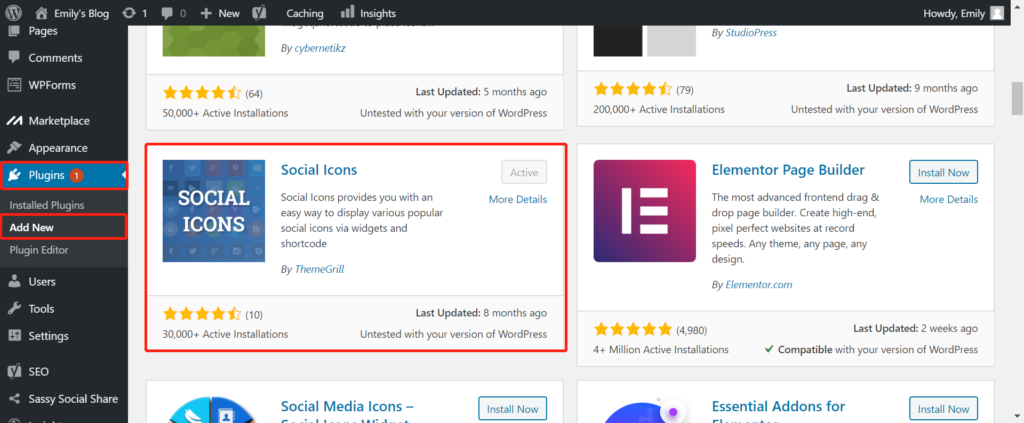
Step 2: Install and active plugin
Refer to Figure 1, you can install the Social Icons plugin in your dashboard->Plugins->Add New.
And, you can active or deactivate in your dashboard->Plugins->Installed Plugins. In here, active the plugin.
Step 3: Customize your webiste with this plugin
When you visit your website, you will see a customize button on the top of your website. Please refer to Figure 2.
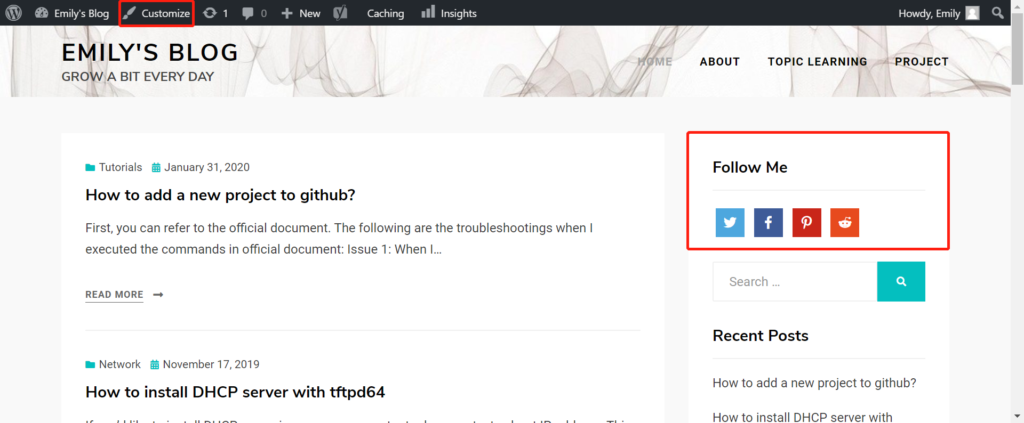
Then, Click Customize->Widgets->Add a widget->click Social Icons. Please refer to Figure 3.
Note: When you click Social Icons, you will need to add your social media.
Now, Click published button and visit your website again, you will see the social media button like Figure 2. If others want to follow your socail media, what they need to do is just click these buttons and follow you.
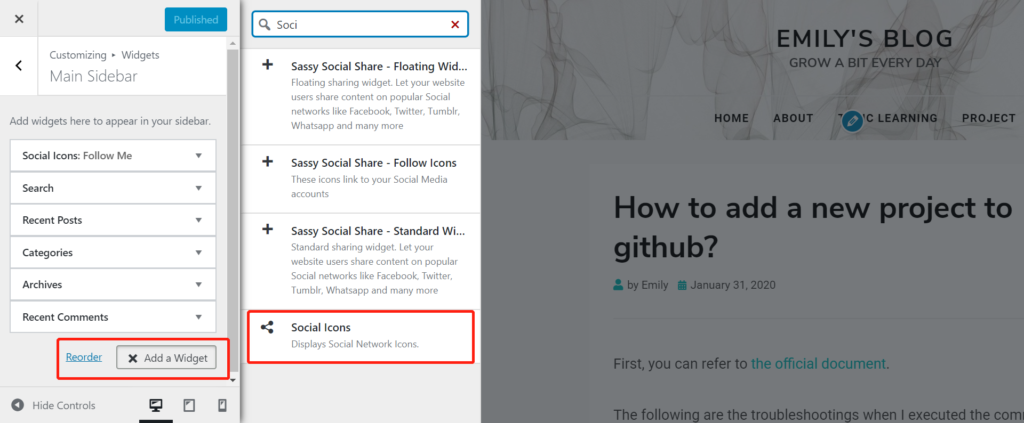
Add social media buttons for sharing
Step 1: Find an appropriate Plugin
There are many plugins for you, I recommand the one which I used. Sassy Social Share. Please refer to Figure 4 for more detail.
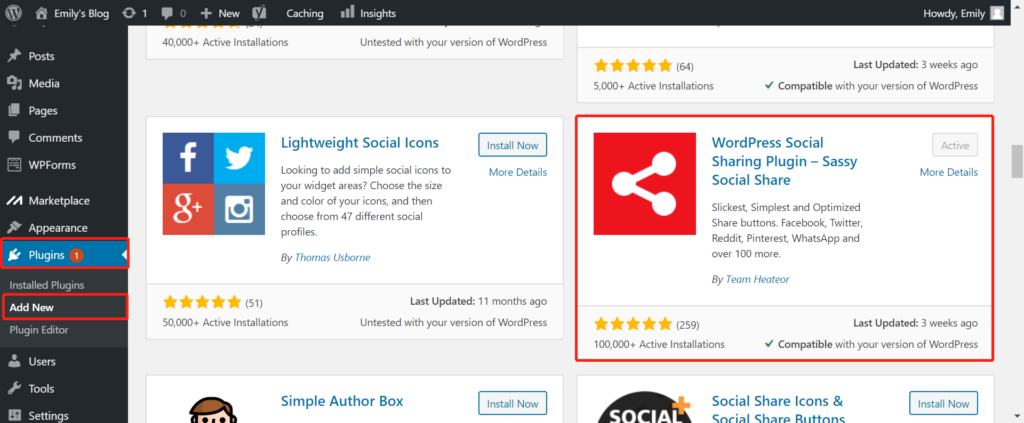
Step 2: Install and active plugin
The same step with above. Please note: your can click Settings button to configure this plugin. There are many options can be set. I believe you can get what you want. I am satisfied with this plugin. Refer to Figure 5.

Now. Refresh your website and visit your posts or pages, you will see the social media share button. You can select the position of these social media share button. I select to put them in the bottom of the content. Refer to Figure 6.
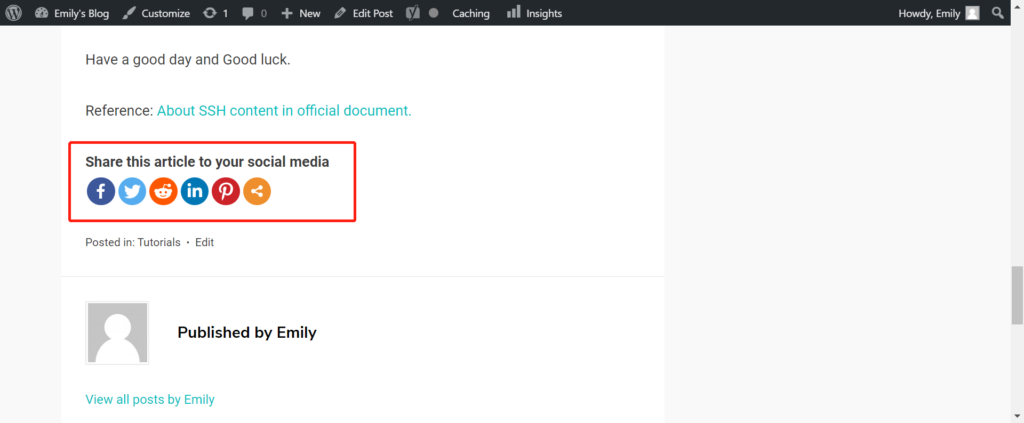
Add subscribe
Step 1: Find an appropriate Plugin
Social Media Share Buttons & Social Sharing Icons. Please refer to Figure 7.
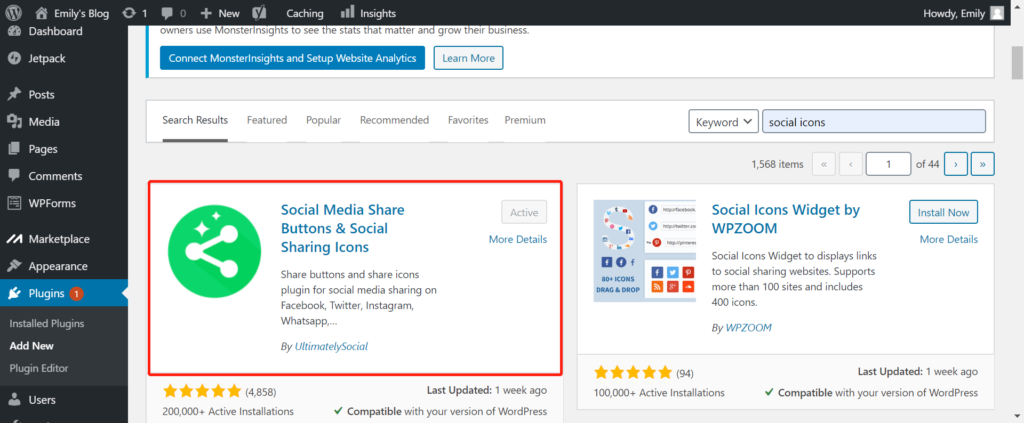
Step 2: Install and active.
Step 3: Customzie your website with this pulgin
In customize dashboard, click Ultimate Social Subscribe Form and visit your website again, you will see the subscribe form. Please refer to Figure 8.
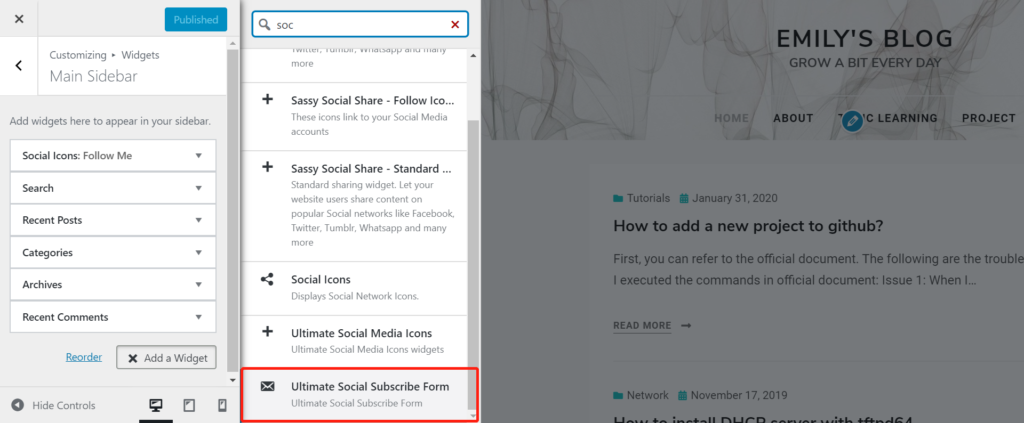
All right. I believe you have already added social media buttons and subscribe form to your website.
Enjoy.