How to create and run a batch file on Windows
Create a simple batch file
Step 1: Create a .txt file and type the following lines to this .txt file.
@ECHO OFF ECHO Congratulations! Your first batch file executed successfully. PAUSE
Step 2: Change the suffex of .txt file to .bat file.
Step 3: Double click this .bat file.
OKay, Now you have already created a simple batch file and run it. Please refer to figure 1 for the result.
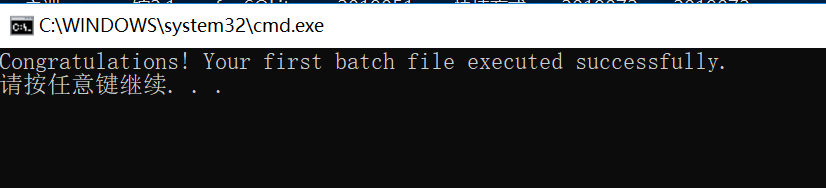
How do you loop in a Windows batch file
@ECHO OFF
for /L %%a in(1, 1, 10) do (
echo %%a
)
PAUSE
Note:
1. Must add /L, if you don’t add /L, the %%a value are 1, 1, 10, It means three times.
Please refer to figure 2 for the result.
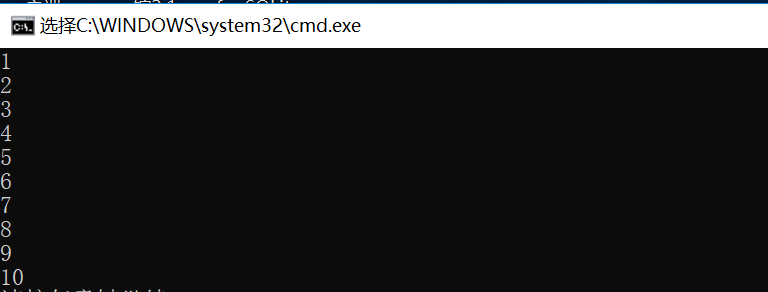
How to make batch file wait?
Using “timeout /t 20” to wait 20 seconds.
How to run a exe in batch file?
Using “start /B xxx.exe” to run the xxx.exe.
How to redirect output from command prompt to txt file?
Using “command > xxx.txt” or “command >> xxx.txt” to save the output to xxx.txt.
“>” means that it will cover the content. The original content is gone.
“>” means that it will add the content to the file. The original content is still there.
Note:
1. There is a space between key words. For example, for /L %%a in (1, 1 10) do (). It must have a space between “in” and “(“.
2. It shouldn’t have comment in for loop. The below is incorrect.
for /L %%a in (1, 1, 10) do (
echo %%a
:: hello world
)
Have fun.
Reference:
https://www.windowscentral.com/how-create-and-run-batch-file-windows-10