How to install DHCP server with tftpd64
If you’d like to install DHCP server in your own computer to do some tests about IP address. This article is good for you.
Step 1: Download the tftpd64.
You can download tftpd64 from official website.
If you download the portable edition of tftpd64. You will have the following 4 files.
1. EUPL-EN.pdf
2. tftpd32.chm
3. tftpd32.ini
4. tftpd64.exe
Step 2: Cut off the external DHCP server.
Maybe you are using the Ethernet network or WIFI, just disconnect the host from network.
Note: You can use DHCP mode to obtain IP address, rather than static IP. Of course, you can use static IP. but you need to pay attention to the IP address you set, which is also allocated by tftpd64.
Step 3: Configure the DHCP Server.
Click the tftpd64.exe. Then you will see the same interface like figure 1. Click setting button. You will see the setting interface like figure 2.
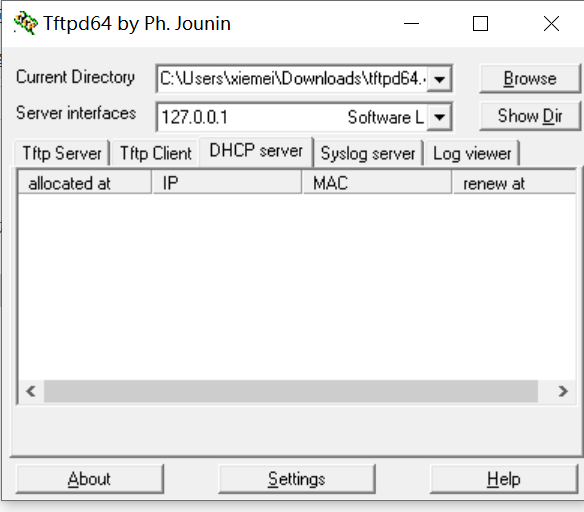
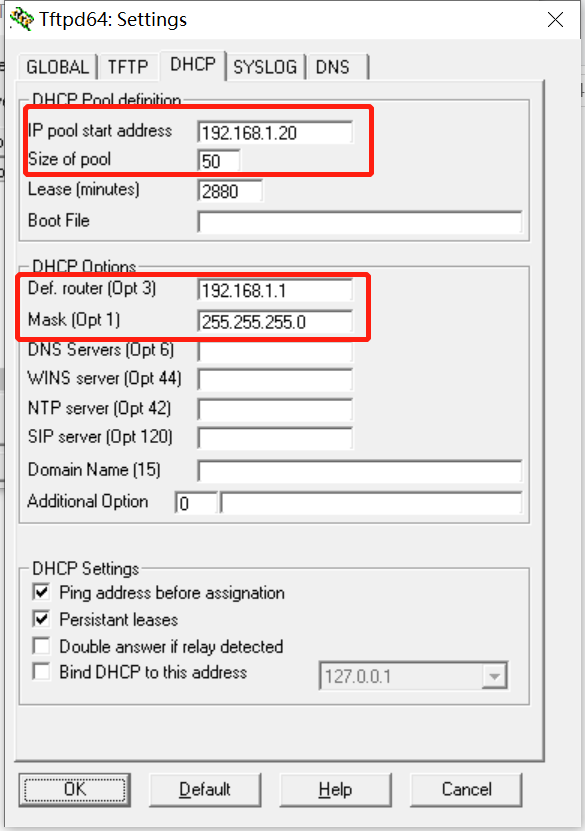
Note: You can set any start IP address and size of pool which depend on you. Router and mask must be set correctly.
Step 4: Connect network cable.
Plug the network cable into your host and the device which you want to allocate IP address. Then the device will get IP address.
How DHCP works?
Short answer. Just four steps.
- DHCP discovery. The client sends a broadcast packet to tell DHCP server that it wants to get an IP address.
- DHCP offer. The DHCP server receives the packet from client. so it also sends a broadcast packet to tell the client that I can offer an IP address.
- DHCP request. When the client receives the offer packet from DHCP server, so it sends a request to DHCP server to get IP address.
- DHCP acknowledge. The DHCP server gives the IP address to client and lease time.
For more details, you can refer to this video.
Have a GOOD day.
Google
Below youll come across the link to some internet sites that we consider you should visit.